|
|
The Operations Representation in the Precedence Graph |
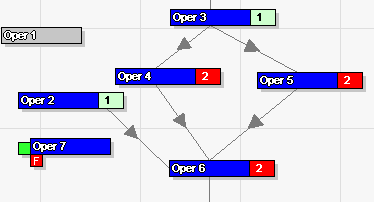 The Operations Representation in the Precedence Graph |
|
The operation precedence graph is used to create/edit the model of the assembly process to be executed on the line. The graph is accessible in the Operations Tab. The precedence graph is interpreted as follows:
|
Implicit Variant Mode If you switch to the variant representation of the graph using the variant navigator, each operation will be colored with the selected variant. If an operation does not belong to the current variant, the operation will red crossed as shown in the following picture.
Explicit Variant Mode If you switch to the variant representation of the graph using the variant navigator, each operation will be colored with the selected variant.
|