|
|
Selecting operations in the Precedence Graph |
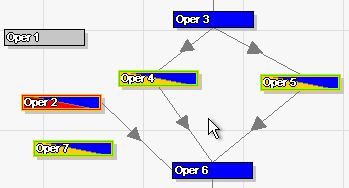 Selection in the Precedence Graph |
|
If you need explanations about this graphical representation click here. To select one operation, click on it. The operation will be half red colored as the operation "Oper 2" in the above picture. To deselect it, click on the background of the precedence graph. To make multiple operation selection, hold on the "Shift" key while clicking on operations. You can also drag a selection rectangle by clicking in the background and expanding the rectangle. All operations in the rectangle will be selected. The first selected operation will be half red colored, the others will be half yellow colored. The bottom panel will be enabled only if a single operation is selected. You can change properties such as zoning, link or position of multiple operations by right-clicking on one of the selected operations and choosing the appropriate option. You can also invert the selection with the "Invert Selection" item in the Operation menu or add to your current selection particular operations by using the "Add to selection" item in the same menu.
|