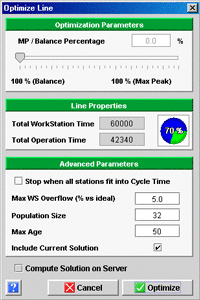Below this percentage, two properties of your
line are displayed, giving a useful indication of the optimization about
to be carried out:
- The Total Workstation Time, which is the sum of
the cycle times of all the workstations.
- The Total Operation Time, which is the sum of the
durations of all the operations to be executed on the line.
In the bottom part of the dialog box, three advanced
optimization parameters can be modified.
- Two settings allow you to define stopping conditions for the algorithm.
When the algorithm finds a solution satisfying either or both of them,
that solution is deemed acceptable and you are prompted that the algorithm
can be stopped:
- Stop when all stations fit into Cycle
Time: when this checkbox is checked, a solution is
deemed acceptable when for all workstations in the line, the lead
time to perform all operations assigned to a workstation, is less
than or equal to the cycle time of that workstation. Such a line
is feasible, because it does not suffer stoppages on average.
- Max WS Overflow (% vs ideal): this field specifies
a measure of acceptable disbalance of lead times of the workstations.
The field specifies the percentage by which the lead time of any
workstation can exceed the ideal cycle time of that workstation.
The ideal cycle time of a workstation is the user-defined cycle
time of that workstation multiplied by the ratio between the sum
of average durations of all operations and the sum of user-specified
cycle times of all workstations.
| Note |
Specifying either
or both of these conditions usually leads to a drastically
shorter execution time of the algorithm, because it reports
success as soon as a satisfying solutions is found. It is
however important to know that, depending on the data, these
conditions may be extremely difficult or simply impossible
to satisfy. In those cases, the standard stopping condition
based on the age (see below) of the best solution is used. |
|
- The third parameter is the size of the population in the genetic algorithm.
In order to make that term understandable, let us remind the basic principle
of a genetic algorithm. A genetic algorithm works with a population
of solutions to the problem and modifies that population from one generation
to the next in order to get better solutions each step. Working with
a larger population increases the probability to obtain good solutions,
but also increases the time spent on next generation. The default value
of 32 individuals is appropriate in most cases.
- The fourth parameter, called Max Age represents
the number of generations expired since the production of the last best
solution. It is set-up by default to 50. This means that the optimization
algorithm will stop automatically 50 generations after the last best
solution obtained has been found.
- The checkbox include current solution is checked
by default. When checked, the solution available in the current project
before launching the optimization will be included into the first population
of solutions the algorithm will use. If this checkbox is not checked,
the algorithm will work without including the currently available solution
into its initial population.
If you start from an existing solution, checking this box guarantees
that you will only find solutions better than the existing one.
To run the optimization on a remote
server, check the checkbox "Compute solution on server".
- To run the optimization, click on the Optimize button.
If you checked the "Compute Solution on server"
checkbox, you will be asked for authentication
and job priority.
|