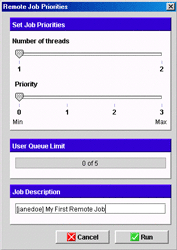 |
Depending on your account privileges, you will be able to edit
the following parameters :
- Number of threads : The number of threads used by the server
to compute your solution. Setting this slide bar to the maximum
will give your process more processor time. On server with multiple
processors, this value could match the number of processors,
giving OptiLine the maximum processor power possible. Keep in
mind that as soon as there are multiple users on the same server,
the more processor power you use, the less there is available
for the other users.
- Priority : This value determines the priority of the job in
the waiting queue. This means that each time a slot is available
for computation, OptiLine will scan all the waiting jobs and
select the job with the highest priority (maximum=5). At equal
priority, the rule is "first come first served".
To easily identify your job among other result on the server,
it is a good idea to specify a relevant description field.
|