|
As of version 3.0 OptiLine supports two
types of operation positions, letting you specify for each operation
and each workstation its operator position both at the level of the entire
workstation and at the level of individual
operators. These constraints are often called ergonomic constraints,
in particular in the automotive industry.
Position constraints are shown, both for operations
and for workstations, using the following standard representation (see
below an additional representation in the workstation
bars):

There are three circles, one for each workstation-level position constraint,
and for each operator three squares, one for each operator-level position
constraint. Each specified constraint is represented by a yellow symbol
(circle or square) with the initial of the constraint value, while each
unspecified constraint is represented by a gray symbol (circle or square).
Thus the above example represents the following
position constraints:
- Workstation-level
constraints:
- No constraint was specified for the first constraint
- The value "M" was specified for the second constraint,
by default this means the product must be in medium elevation
- The value "N" was specified for the third constraint,
by default this means the product must not be tilted
- Operator-level
constraints:
- First operator:
- The value "R" was specified for the first constraint,
by default this means "on the right of the product"
- Nothing was specified for the other two constraints
- Second operator:
- The value "L" was specified for the first constraint,
by default this means "on the left of the product"
- Nothing was specified for the other two constraints
This graphical representation of position constraints
is used for both operations and workstations. It is shown in the following
places:
- In the bottom of the Operations
tab, for the selected operation. For space reasons, only
the workstation-level positions are shown, click on them to get to the
following:
- In the bottom of the Edit
Position dialog window
- In the Position column in the table in the Workstation
tab
- In the bottom of the Workstation
tab, for the selected workstation. For space reasons, only
the workstation-level positions are shown, click on them to view all
the position constraints in the Edit
Position dialog window
- In the Position column in the table in the Operators
tab.
- When operator-level positions are defined for operators, they are
shown in the operator bars in the detail view in the Operators
tab.
The meaning of each constraint is defined in
the Edit Position Structure
dialog, while the choice of a set of constraints for a particular
operation or workstation is made in the Edit
Position dialog.
In addition to the above
standard representation, workstation-level positions are also shown in
the workstation bars in the Workstation
tab, and below the workstation bars in the Operators
tab. There, the position constraints specified for a workstation are
complemented by possible new constraints due to the operations
that are assigned to the workstation. Indeed, as soon as an operation
is assigned to a workstation, the workstation's free (that is, unspecified)
attributes are modified if necessary, to match other incoming operations
(if any).
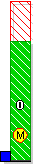 |
Consider for instance the station on the left. Its position is defined
as follows :
- Side : Any
- Elevation : Medium
- Tilted : Any
This station can carry out all operations that can be done in the
medium elevation. This includes all operations with the following
positions:
- Side : Any or Left or
Center or Right
or Back or Front
- Elevation : Any or Medium
- Tilt : Any or Yes
or No
|
Suppose we assign an operation with the following position constraints
to the workstation :
- Side : Left
- Elevation : Any
- Titled : Any
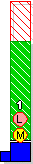 |
The station has now one operation assigned to it, as shown in picture
on the left. But as the operation has to be done on the left, the
station can now only receive operations with the following positions:
- Side : Left (this position is now
imposed by the operation on the station)
- Elevation : Any or Medium
- Tilt : Any or Yes
or No
And so on, insuring that an operator does not need to change his/her
position during work.
|
Learn more on the Edit Positions dialog here.
|