|
|
The Edit Position dialog box |
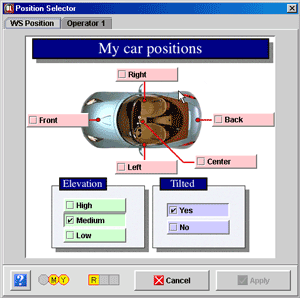 |
As of version 3.0 OptiLine supports operation
positions, also called ergonomic constraints. The current setting of the
constraints is shown in the bottom using the standard OptiLine representation.
It is taken into account as explained here.
This dialog box lets you edit the two
types of positions OptiLine can handle:
|
|
Note that the current version of the OptiLine algorithm
only takes into account the first operator-level positional attribute
(the red checkboxes). |