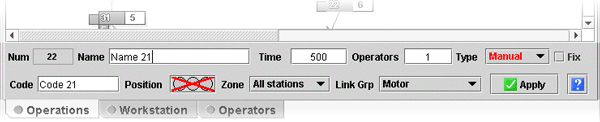| This panel will be enabled
only if there is only one selected operation. (To learn more about
selecting operations click here).
To change the properties of
the operation, simply update the appropriate fileds and hit the "Apply
changes" button.
Operation properties
- Name : This is a text field you can fill with any
information you want
- Code : This is a text field you can fill with any
information you want
- Time : The time necessary to execute this operation
- Position : The required position of the operator
to carry out this operation. Note that if the operation is linked, this
type will be overridden by the link type as shown above (The position
button has a red cross)
- Operators : The number of operators required by the
operation
- Type : The type of the operation. Note that if the
operation is linked, this type will be overridden by the link type as
shown above (The operation type is drawn in red)
- Fix : This check box lets you specify if an operation
is or not fixed
- Link Grp : This pop up menu lets you choose to which
link group this operation
belongs
- Zone : This pop up menu lets you choose on which
zone this operation can be assigned.
Note |
When
you click on the "Apply" button,
OptiLine will review all the fields you entered to check if
they are compatible with the current model. For example, if
you choose 4 operators for an operation and if there is only
2 on the station on which this operation is assigned, OptiLine
will pop up an error message. |
|
|