|
|
The Edit Position Structure dialog box |
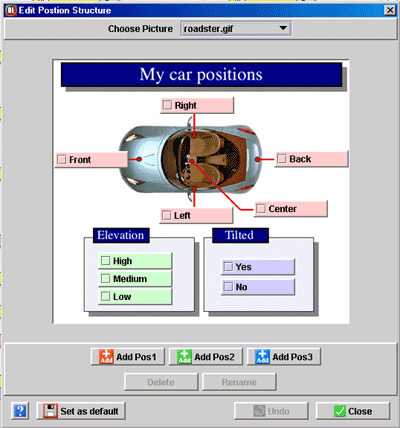 |
To define your available positional attributes
(that is, edit the structure of the positions), both Workstation Level and
Operator Level, choose the appropriate option in the
line menu. To change the picture used for the position background, use
one picture in the top popup menu. If you want to use your own picture,
simply close this window, and drag any pictures (jpg or gif with a width
and height greater than 200) to the OptiLine project window. Confirm the
drag and reopen the edit position structure window. Your pictures should
now be in the popup.
The position are defined by series of colored checkboxes. You can use up to three series of checkboxes. To add a colored checkbox, simply use one the "Add Pos" button. You can drag a position check box anywhere on the picture. To rename a position, double click on it or use the "Rename" button. The "Set as default" button, will use your current position scheme for every new project. |
|
|