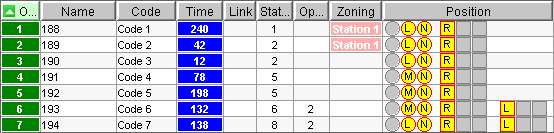This table shows all the operations in your
project. All of the displayed properties for an operation can be easily
changed in the operation tab by
using the change operation properties
panel. When you select a line in the table, the operation will be
highlighted in all of the workstation tab
panels (Only if the operation is already assigned to a particular
workstation). You can use the workstation
tab buttons to assign / unassign the selected operation.
You can define the column width as standard
values for next projects by right-clicking on the table and choosing
the "Set as default column" size option. The table has the
following columns:
Note |
You can sort the
table by a particular column by double-clicking the table
header. Double-Click again to invert the selection.
|
|
|