| 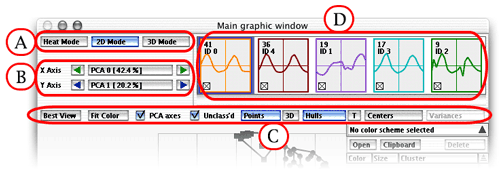
- To learn more on the A part click here
- To learn more on the B part click here
- To learn more on the C part click here
- To learn more on the D part click here
The A Part
- The "Heat Mode" button switches
the window to the "Heat" mode
- The "2D Mode" button switches the
window to the "2D" mode
- The "3D Mode" button switches the
window to the "3D" mode
The B Part
These buttons allow you to select the axes
that are used for drawing the 2D projection of the data. The middle
button shows the data attribute that is taken for the axis. Clicking
the middle button brings up a menu of all the attributes to let you
choose the one desired. The triangle buttons on the left and right allow
for an easy cycling among the attributes. The graphic of the data is
always updated immediately to reflect the change of the axes.
The C Part
- The "Best View" shows the data in the most significant
axes.
- The "Fit color" button shows the profiles in the
Profile Panel in colors that depend on the value of the fit of the gene
within its cluster (for Fit, see the List
Panel).
- The "PCA axes" button allows you to switch to the
PCA display mode. In this mode,
the axes are no longer gene columns, but the eigenvectors of the data.
The PCA mode amplifies the amount of information shown.
- The "Unclass'd" checkbox allows you to show / hide
genes that are not assigned to any of the clusters (i.e., they are assigned
to the noise cluster, gaussian
model only). These genes are represented by red crosses.
- The "Points" button shows/hides the points.
- The button on the right of Points (showing "3D"
in the screenshot) lets you choose the display mode of the genes. As
in 3D mode, five options available:
- "3D" represents genes as 3D spheres. This is
visually the most appealing and gives a good sense of the perspective,
but may be rather slow with thousands of genes to display (note
that in 2D mode, 3D points and Flat points are the same)
- "Flt" represents genes as flat circles. This
is much faster to draw than 3D spheres (useful on slow machines),
but conveys less visual information (note that in 2D mode, 3D points
and Flat points are the same)
- "Dn", "Dl" and "Dv"
yield a density graph,
respectively normal, light or very light.
- The "Show hulls" button shows/hides the convex hull
of clusters
- The "T" button changes the hull mode to translucent,
giving you an additional feeling of the respective positions of the
clusters
- The "Names" button shows/hides the centers of the
clusters, as well as their names
(labels) if present
- The "Variances" button shows/hides the variance of
the clusters by drawing an ellipsoid centered on the average of the
cluster with a radius equal to the variance (this button is disabled
in PCA mode)
|