|
|
Saving 3D Pictures |
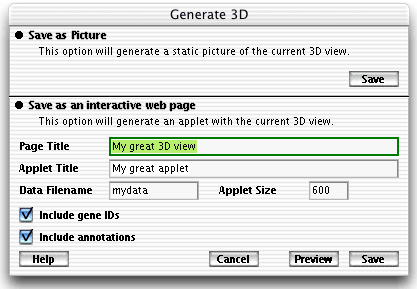 |
This window will pop up when you
try to publish a 3D graph in the clustering
or classmarking module.
This window is splitted in two parts :
See a running example of the applet on our website here. |
Saving as an interactive web page You can generate a 3D java applet and its default main html page by using the "Preview" or the "Save" button at the bottom of the window. You are then free to modify this default page in your favorite html editor program. When hitting one of these two buttons, three items will be generated :
Using your own webpage for the 3D applet You can discard the default html code and use your own, but you must make sure that the "Java Classes" folder is at the same level as your html page. To add the applet to your html code you must add the following lines : <APPLET CODEBASE = "Java%20Classes" CODE
= "AMJava3DViewer.AMJava3DView.class" NAME = "TestApplet"
HSPACE = "0" VSPACE = "0" ALIGN = "middle"
WIDTH = "600" HEIGHT = "700"> To change the size of the applet, modify the WIDTH and HEIGHT attributes. If you want to keep a square ratio, set HEIGHT to WIDTH+100. The WIDTH value should be greater than 350. The parameters "HULLS", "DSCREEN", "TETA1" and "TETA2" are not mandatory. The "HULLS" parameter when set to "YES" will check the show hulls checkbox when starting the applet. The "DSCREEN", "TETA1" and "TETA2" parameters modify the distance and angles of the viewer default values. (TETA1 and TETA2 are in radians). The "model" value defines the dataset to be loaded into the applet. Putting multiple 3D views in a single page You can put multiple 3D applets in a single html file. To do so, you don't need to duplicate the "Java Classes" folder. Simply generate your 3D views in the same folder with a unique data file name (e.g. View3D1,View3D2). The models will all be saved in the "Java Classes" folder. Use the same html code as above but duplicate it as shown in the following example. <APPLET CODEBASE = "Java%20Classes" CODE
= "AMJava3DViewer.AMJava3DView.class" NAME = "TestApplet"
HSPACE = "0" VSPACE = "0" ALIGN = "middle"
WIDTH = "600" HEIGHT = "700"> |
|
|