To assign an operation to a particular
workstation you have to switch to the Workstation
Tab.
-
If the operation is not yet assigned to a workstation,
select it in the Workstation Tab
table, its " OD ID" field should be
colored red, and its station field empty. Click on the operation's
row to select it in the table as shown in the below table.

The operation table in the workstation tab ("Oper 1"
is selected and not assigned)
The upper part of the window
should be refreshed and some colored arrows drawn on the top of it as
shown in the following picture.(Learn more about the upper part of
the Workstation Tab here)
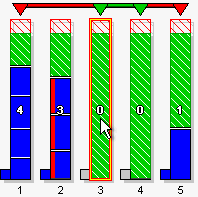 The line representation
The line representation |
The red arrows show the workstation zone
where the operation can be assigned to respect the precedence
constraints. The green arrows show where the operation can be
assigned to respect the other constraints (such as zoning,
station type...). For example on the left figure, the operation
"Oper 1" can only be assigned to the
workstation 3 or 4, because its type is robotized while the other
workstations in the red arrow zone are manual. To assign the operation,
click the "Assign"
button.
 Assign button
Assign button |
|
- If the operation is already assigned to a workstation, you can follow
the same procedure as above, or simply click on the operation and drag
it onto desired workstation as shown in the following picture.
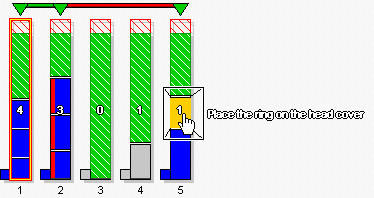 Dragging an operation between two stations
Dragging an operation between two stations
|
|
Note |
You can only drag an operation to
a station with a green arrow. This insures that all
the constraints will be respected by the new operation
assignment. |
|
|
|