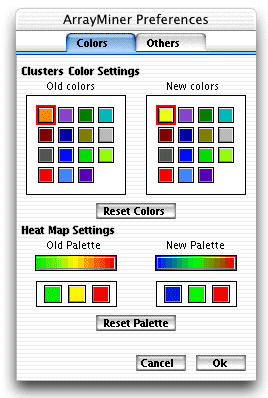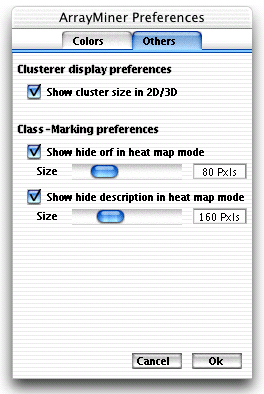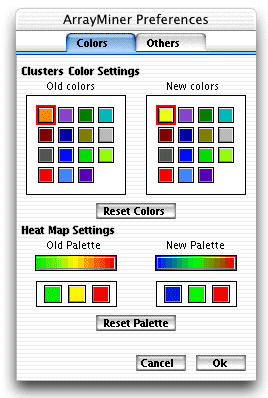 |
This tab is divided into two
parts. The left part shows the old (current) colors, and the right part
the new (to be applied) colors.
The clusters color section affects the color
assigned to each cluster in the different graphical modes. The "Reset
Colors" button will reset the colors to ArrayMiner default
colors.
The heat map settings section lets you choose
a new color gradient for the heat map.The "Reset Palette"
button will reset the colors to ArrayMiner default colors (Green,Black
and Red).
|