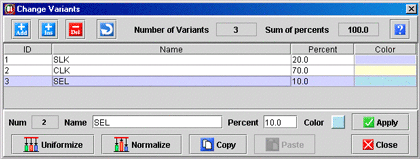Change the color of a variant
To change the color of a variant, select it
and click on the color field (colored rectangle) of the bottom
of the window to select it in the color settings dialog box. Once you
have selected a new color, click on the "Apply"
button next to the "Color" field.
Change the percentage of a variant
To change the percentage of a variant, select
it in the list of variants and change its percentage value in the "Percent"
field on the bottom of the window, then click on the "Apply"
button.
Change the name of a variant
To change the name of a variant, select it in
the list of variants and change its name in the "Name"
field on the bottom of the window, then click on the "Apply"
button.
The “Normalize” button
If your variants have been correctly defined, the
sum of their percentage has to be equal to 100%. If it is not the case,
clicking on the Normalize button of the Change
variants window can solve the problem. It will keep the same
proportion between the different variant percentages and will normalize
their sum to 100%.
The “Uniformize” button
The Uniformize button in the
Change variants window modifies the values of the variant
percentages defined before in order for every of them to have the same
value with a sum equal to 100%. If you have for example defined 10 variants,
after having clicked on the Uniformize button, each
of them will have a percentage of 10%.
Copy/Paste of a variant
Copying a variant consists in giving all the
features (including its operation assignments in the precedence
graph) of an existing variant to another one. To do this, select
the variant you want to copy in the list of variants of the window and
click on the "Copy" button at the bottom
of that window. Then select the variant to which you want to paste all
the features of the first one and click the "Paste"
button