|
|
The search dialog |
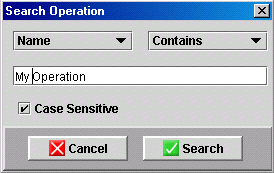 Search Dialog
Search Dialog |
The “Search Operation” dialog box proposes you different options. The list box on the left lets you to search an operation on the basis of its name or its code. The list box on the right proposes you to three options:
Use the edit field to enter the string of your
choice. The Case Sensitive checkbox allows you to choose
if you want a case sensitive search or not. |
|
The Cancel
button allows you to stop the search procedure immediately. All the operations corresponding to your research criteria will be displayed with a yellow frame in the precedence graph. In case where there is no operation corresponding to your search criteria, Optiline displays a message telling you that no operations were found. The first (if any) operation found will also be selected in the workstation tab. |