|
|
The cycle time dialog |
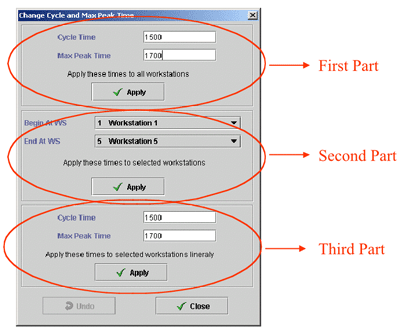 Cycle Time Dialog |
This view gives you the opportunity
to edit the cycle and max
peak time of some or all workstations.
That window contains three parts.
|
Once you have defined all your cycle and max peak time settings, you
can leave that window by clicking on the “Close”
button. |